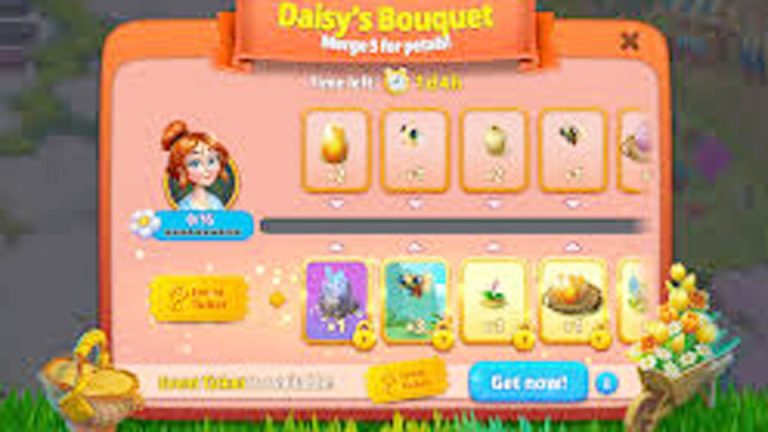How to Fix Common Merge Mansion Errors
If you’re anything like me, you’ve probably fallen in love with Merge Mansion. It’s a game that combines strategy, creativity, and a touch of mystery, making it an absolute joy to play. Like any app, Merge Mansion isn’t immune to occasional glitches and errors. If it’s a loading issue, connection problem, or a game crash, these hiccups can disrupt your fun and leave you scratching your head.

When I first encountered some of these errors, I had no idea how to fix them. But after some research, trial, and error, I’ve found solutions that actually work. In this guide, I’ll walk you through the most common errors in Merge Mansion and how to fix them step by step.
Why Do Errors Occur in Merge Mansion?
Errors in Merge Mansion usually happen due to a few common reasons:
- Device Compatibility: Older devices may struggle to run the game smoothly.
- Software Glitches: Bugs within the app can cause unexpected behavior.
- Network Issues: A weak or unstable internet connection can disrupt gameplay.
- Storage Problems: Limited storage space can affect the app’s performance.
Understanding the root cause of these errors is the first step in fixing them.
Common Errors in Merge Mansion and How to Fix Them
Let’s dive into the most frequent problems players face and their solutions.
Game Won’t Load
Problem: The game gets stuck on the loading screen or doesn’t open at all.
Solution:
Check Your Internet Connection: Make sure you’re connected to a stable Wi-Fi or mobile data network.
Restart the App: Close the app completely and reopen it.
Clear Cache: If you’re on Android, go to Settings > Apps > Merge Mansion > Storage > Clear Cache. For iPhone, you might need to uninstall and reinstall the app.
Update the App: Ensure you’re using the latest version of Merge Mansion. Updates often fix bugs and improve performance.
Game Crashes Mid-Play
Problem: The game closes unexpectedly while you’re playing.
Solution:
- Free Up RAM: Close other apps running in the background to free up memory for Merge Mansion.
- Restart Your Device: A quick restart can often resolve temporary glitches.
- Check for Updates: Update both your device’s operating system and the game.
- Reinstall the App: If all else fails, uninstall and reinstall the app to ensure you have a clean version.
Lost Progress
Problem: Your progress in the game isn’t saved, or you lose your items and levels.
Solution:
- Connect to Facebook or Apple ID: Syncing your game with a social account ensures your progress is saved.
- Restore Saved Data: If you’re logged in, go to Settings in the game and look for an option to restore your progress.
- Contact Support: If the issue persists, reach out to Merge Mansion support with your Player ID.
In-App Purchases Not Working
Problem: You’ve made a purchase, but the item doesn’t appear in your inventory.
Solution:
- Wait a Few Minutes: Sometimes, purchases take a little time to reflect.
- Check Transaction History: Verify if the payment went through.
- Restart the App: Close and reopen the game to refresh your inventory.
- Contact Support: Provide proof of purchase and your Player ID to the support team for assistance.
Connection Issues
Problem: The game says “No Internet Connection” even though you’re connected.
Solution:
- Test Your Internet: Run a speed test to ensure your connection is stable.
- Switch Networks: If you’re on Wi-Fi, try switching to mobile data (or vice versa).
- Reset Network Settings: On your device, reset your network settings to fix any underlying issues.
- Use a VPN: Sometimes, regional server issues can cause connectivity problems. Using a VPN can bypass these issues.
Storage Space Issues
Problem: The game won’t update or run properly due to insufficient storage.
Solution:
- Delete Unused Apps: Free up space by removing apps you no longer use.
- Clear Temporary Files: On Android, go to Settings > Storage and clear cached data. On iPhone, offload unused apps.
- Move Files to Cloud Storage: Transfer photos, videos, and other files to a cloud service like Google Drive or iCloud.
Preventative Tips to Avoid Future Errors
While errors are sometimes unavoidable, there are steps you can take to minimize their occurrence:
- Keep Your App Updated: Always use the latest version of Merge Mansion.
- Maintain Sufficient Storage: Ensure you have at least 1–2 GB of free space on your device.
- Use a Stable Internet Connection: Connect to a reliable Wi-Fi network for smoother gameplay.
- Regularly Clear Cache: Clearing cached data can prevent bugs and glitches.
Troubleshooting Table
Here’s a quick reference table for common issues and solutions:
| Error | Cause | Solution |
|---|---|---|
| Game Won’t Load | Poor internet or outdated app | Check connection, clear cache, update app |
| Game Crashes | Insufficient RAM | Close background apps, restart device |
| Lost Progress | Not synced | Sync to Facebook or Apple ID, restore saved data |
| Purchase Issues | Delayed or failed transaction | Verify purchase, restart app, contact support |
| Connection Issues | Weak internet | Test internet, switch networks, reset network settings |
| Storage Issues | Low device storage | Free up space, clear temporary files, move data to cloud storage |
My Experience Fixing Merge Mansion Errors
When I first started playing Merge Mansion, I encountered my fair share of issues. The game wouldn’t load properly, and I even lost progress once. It was frustrating, but I decided to figure out what went wrong. By following the tips above, I was able to fix every issue and enjoy the game without interruptions.
Now, whenever I run into a glitch, I know exactly what to do. It’s all about staying patient and methodically working through the possible solutions.
Conclusion
Errors in Merge Mansion can be frustrating, but they’re almost always fixable. Whether it’s a loading issue, a crash, or lost progress, there’s a solution for everything. By following the tips and steps in this guide, you can troubleshoot effectively and get back to enjoying your game.
Staying proactive is key—keep your app updated, maintain enough storage, and ensure you’re connected to a stable network. With these habits, you’ll face fewer errors in the future.
I hope this guide helps you fix any Merge Mansion issues you’re experiencing. The game is such a joy to play, and no glitch should take away from that experience. Happy merging!
FAQs
How do I contact Merge Mansion support?
Go to the in-game settings, find the “Help” or “Support” section, and follow the prompts to submit a ticket.
What should I do if my game progress isn’t saved?
Make sure your game is synced to Facebook or your Apple ID. You can also try restoring saved data from the settings menu.
Why does Merge Mansion keep crashing?
Crashes are often caused by insufficient RAM or outdated software. Close other apps, restart your device, and update the game.
Can I fix errors without reinstalling the app?
Yes, most errors can be fixed by clearing the cache, updating the app, or restarting your device. Reinstallation is a last resort.
Why isn’t my in-app purchase showing up?
This could be due to a delay in processing. Restart the app, check your transaction history, and contact support if necessary.

My name is Maria, A professional merge game player with years of experience mastering games like Merge Dragons, Merge Gardens, Merge Mansion, and more. My passion for uncovering the best strategies, solving tricky puzzles, and discovering hidden secrets led her to create MergeGameplay.com.